-
The Device ID and authorized license don’t match
Reason 1: The license.dat file is incorrect, or the hardware is not registered.
Solution 1: Please check the log.txt file to see whether it displays the serial no. and license information.
Reason 2: If log.txt file does not show the serial no., it means the hardware is not registered.
Solution 2: Format or delete all files from TF card
-
No data or incomplete data in TF card
Reason 1: The connection of TF card is loose, and G indicator blinks quickly.
Solution 1: Check the connection (pull out and insert TF card) before taking off.
Reason 2: TF card is with virus. It causes the data abnormal (parts of data are missed or incomplete data).
Solution 2: Please format the SD or replace with a new one.
-
In Win 10 system, there is limitation (the system default permission). If install the software at C drive, the user full permissions should be set, otherwise the software will crash when process the data and do some changes.
Solution: Install the software at D/E drive, not C drive.
-
There are not trajectory files after One-Key Process, or the results of the**-gnss.txt or **-pos.txt is 0 KB(MB), One-Key Process fails.
Please try to process trajectory and LiDAR data separately in Shuttle and gAirhawk software. The reasons are properly the trajectory issue.
-
Error occurred when read GNSS result file
Possible cause and corresponding solution:
1. GNSS Base time and GNSS Rover time are not match, base time should cover the rover time.
2. GNSS base coordinate input error, please input correct coordinate.
3. Poor signal of Base or Rover, please use satellites select function to eliminate the bad signal satellites.
-
Error occurred when read GNSS Base
Possible cause and corresponding solution:
1. New project read previous *err.dat file. (delete previous files).
2. Wrong GNSS Rover file is loaded. (load the correct file).
-
Possible cause and corresponding solution:
Unknow reason, please create new project and re-calculate.